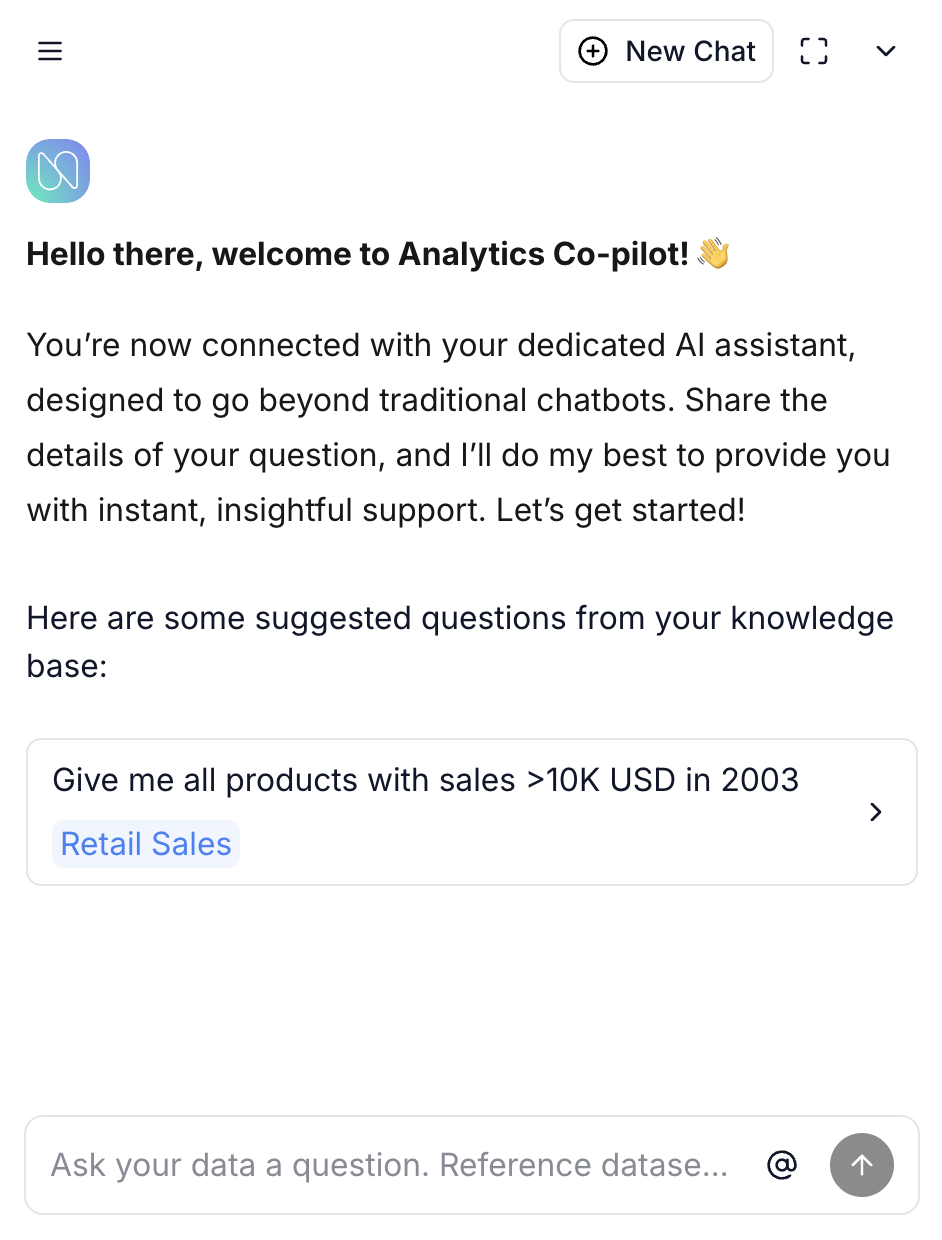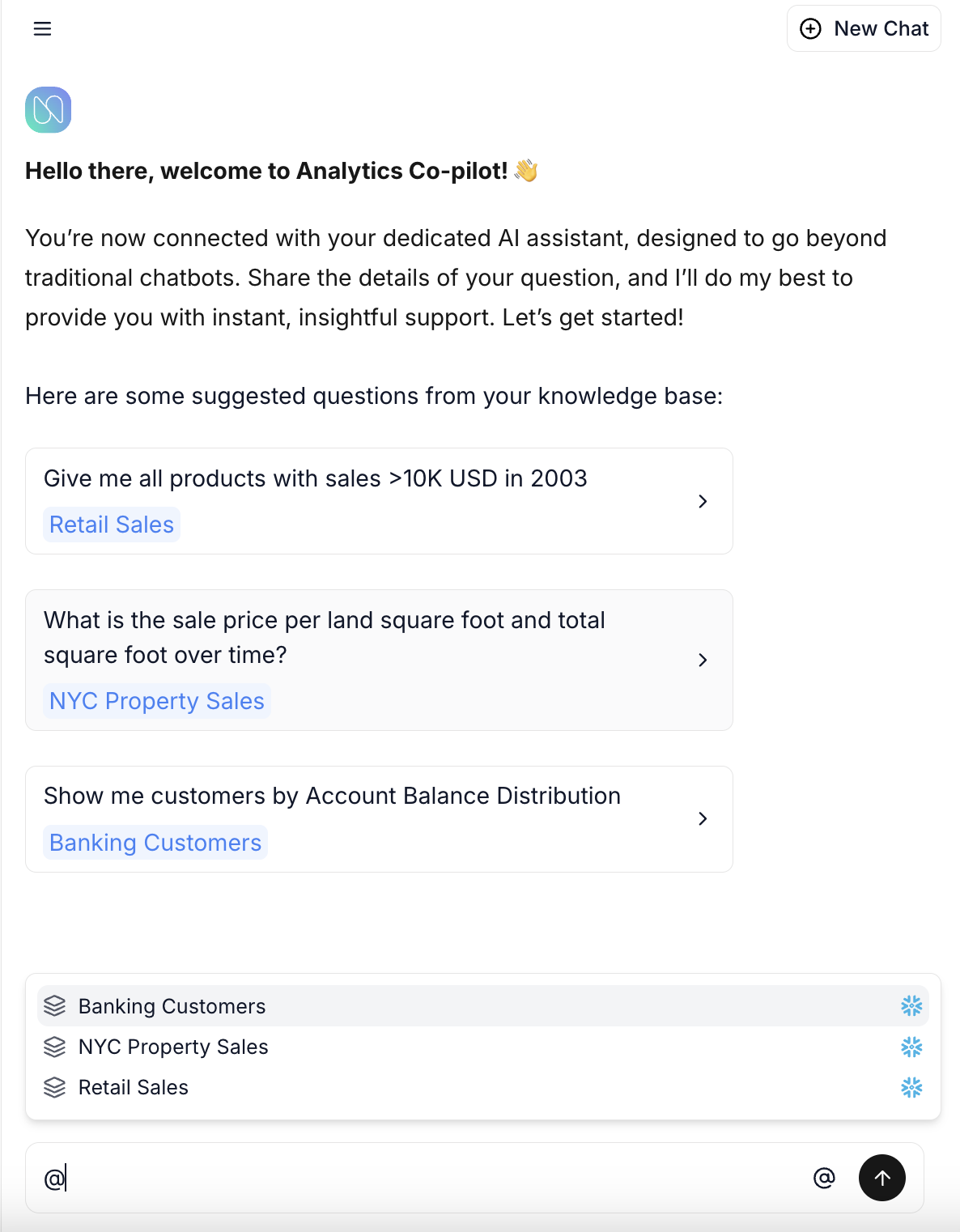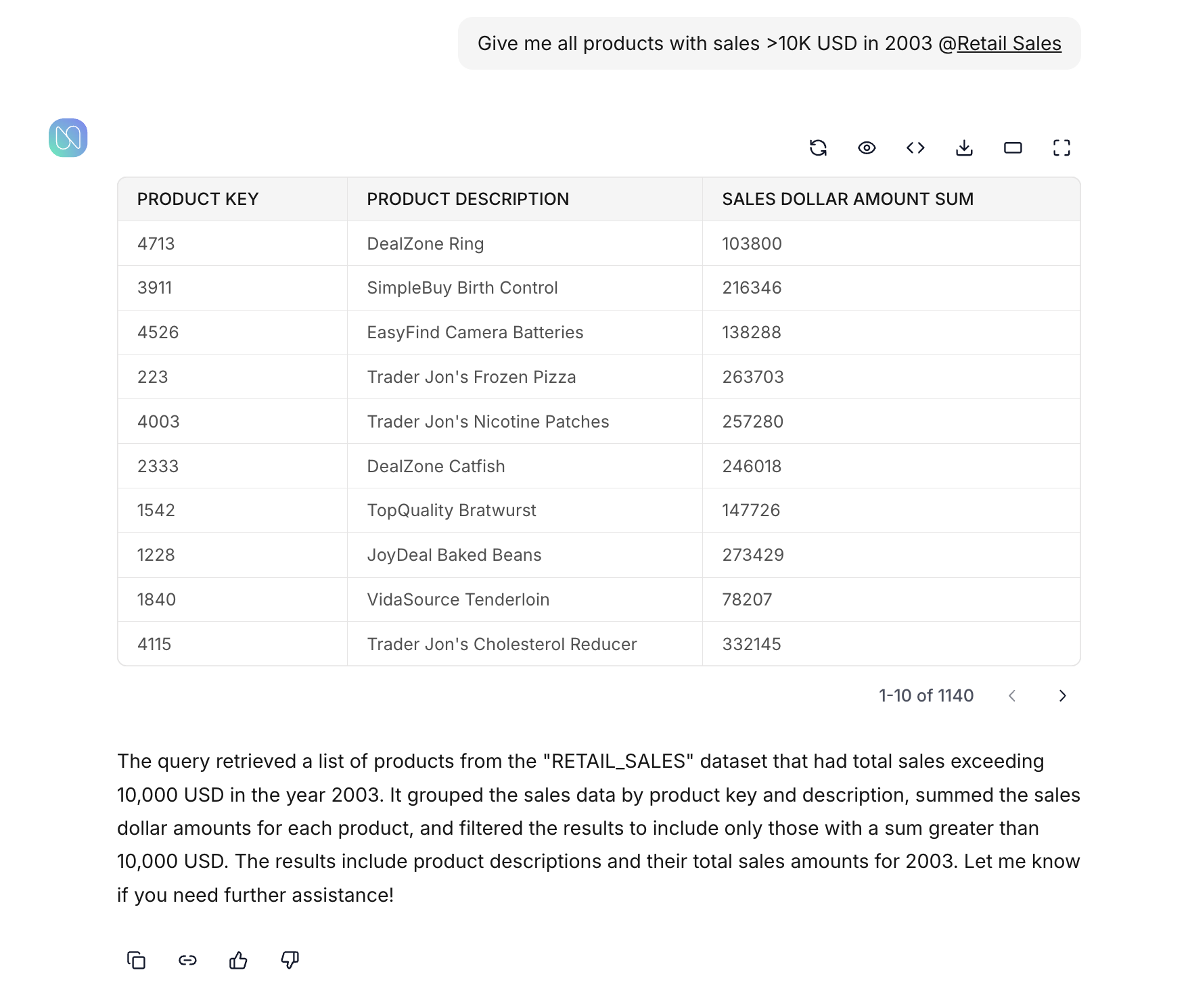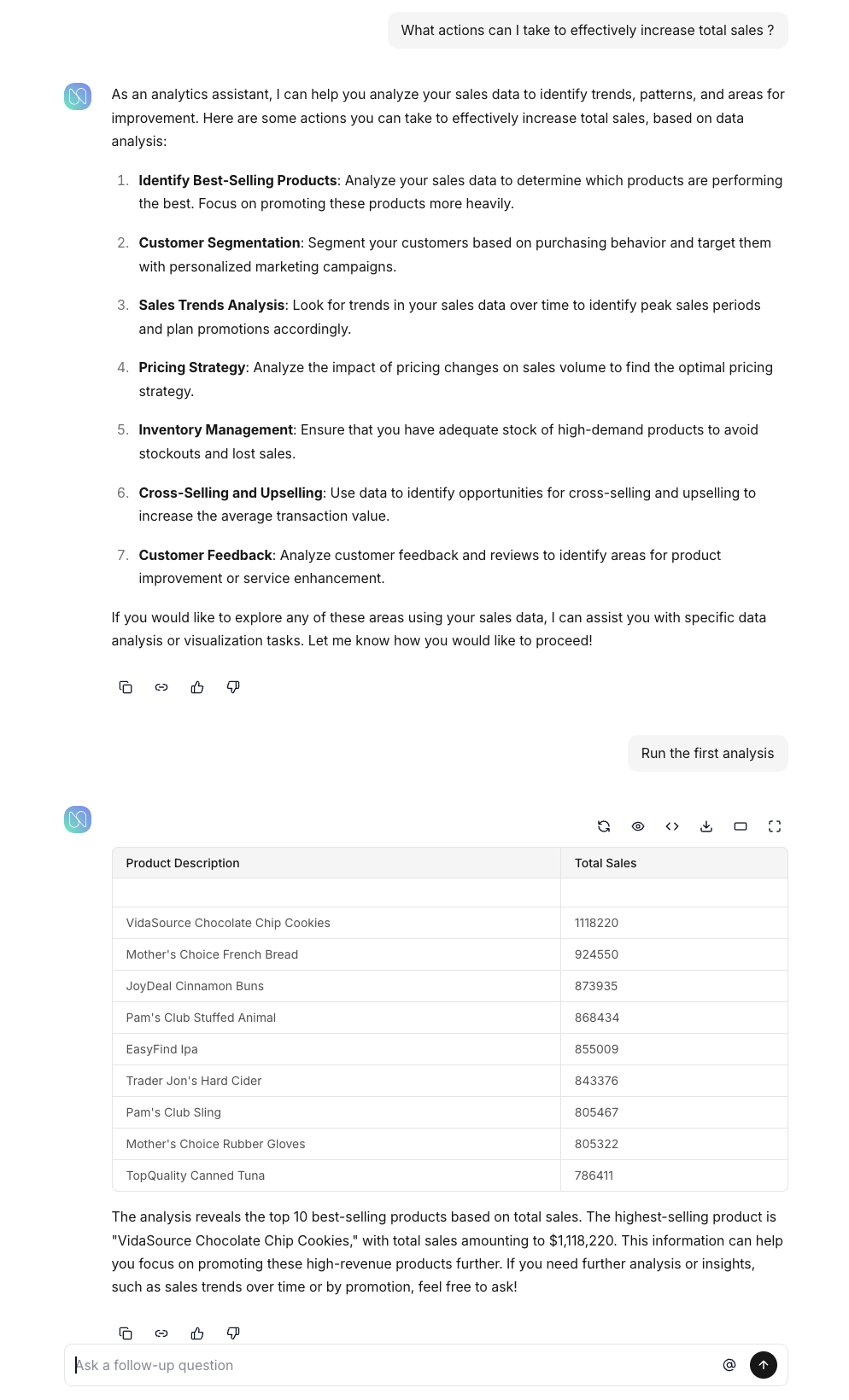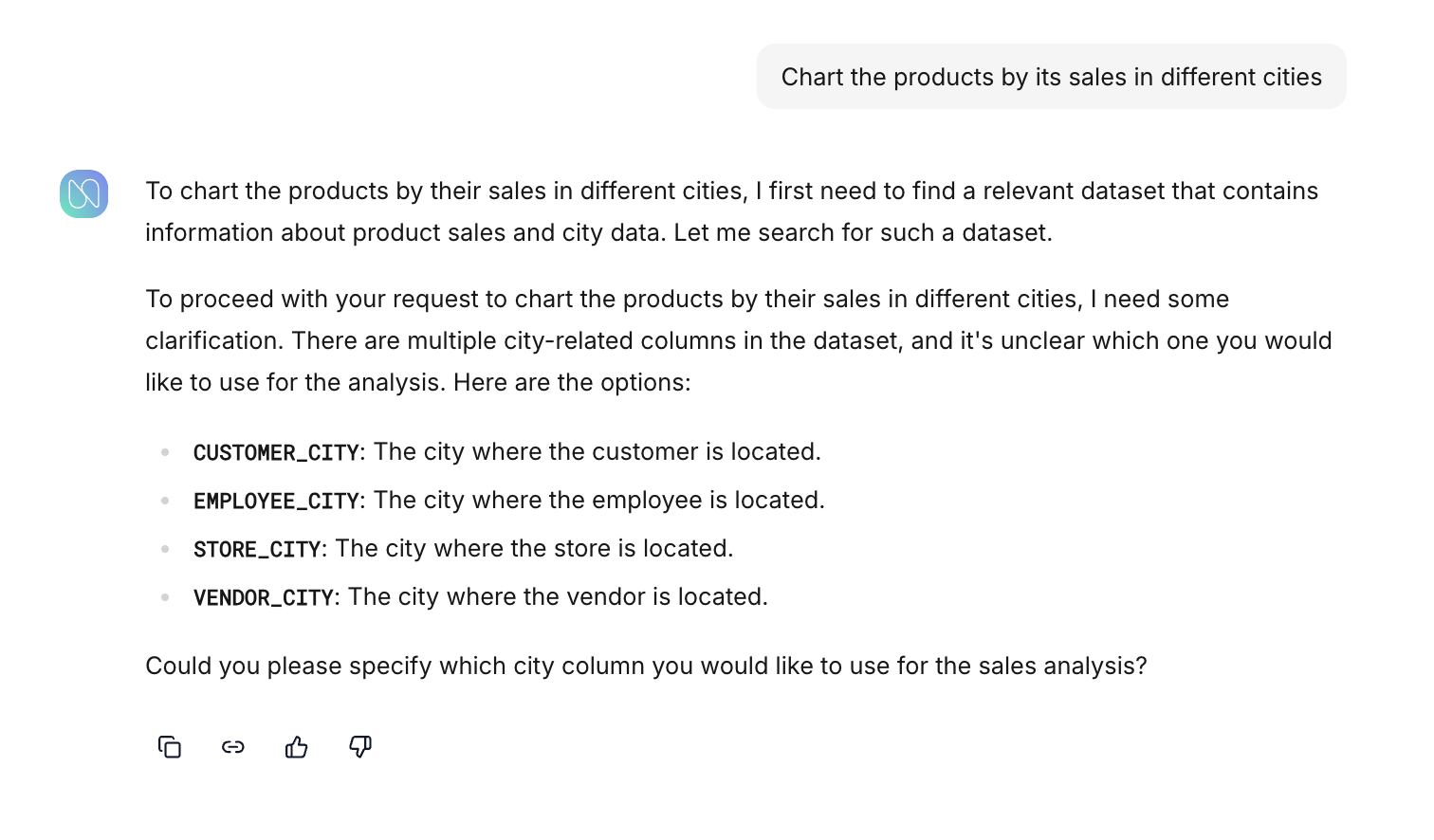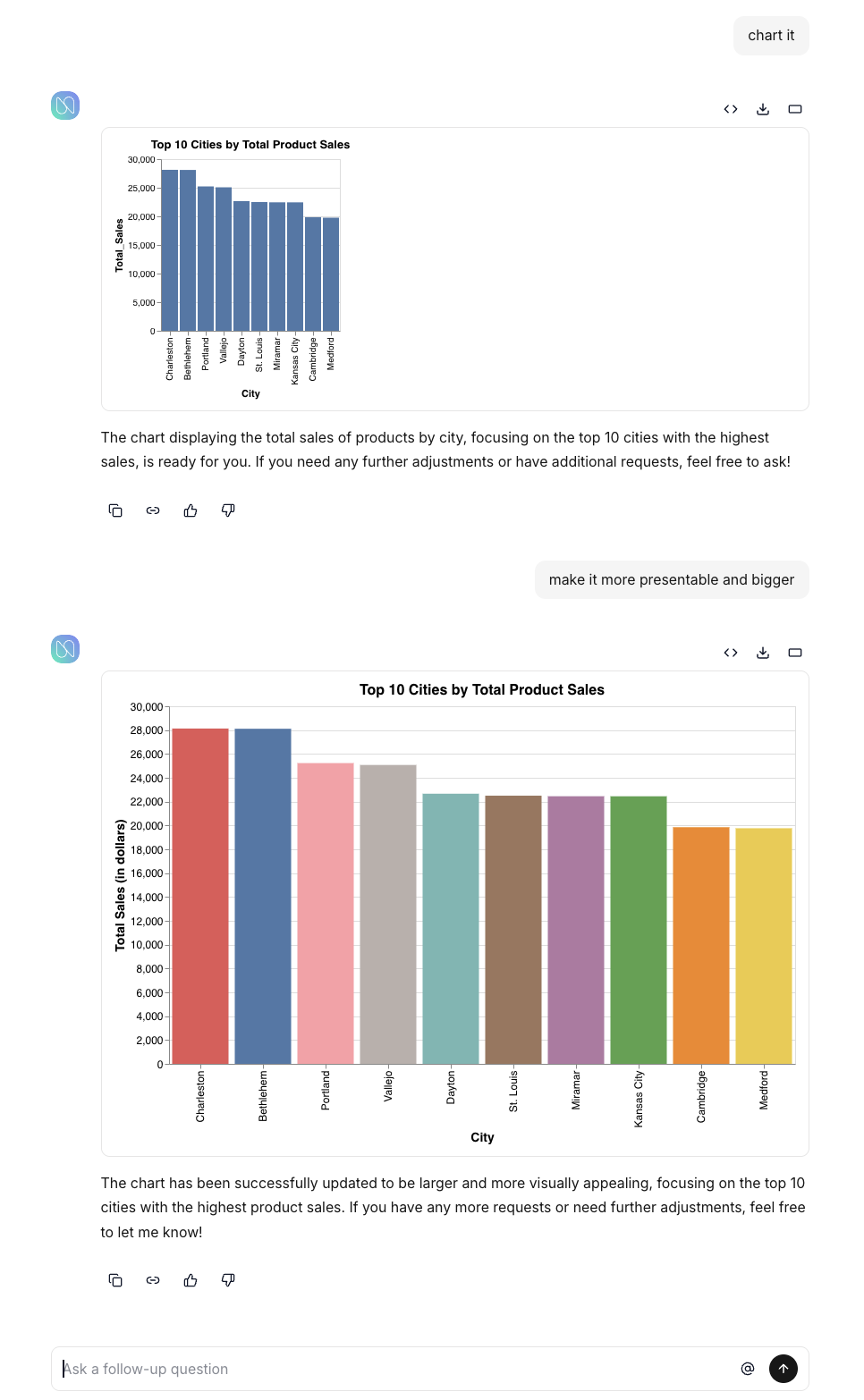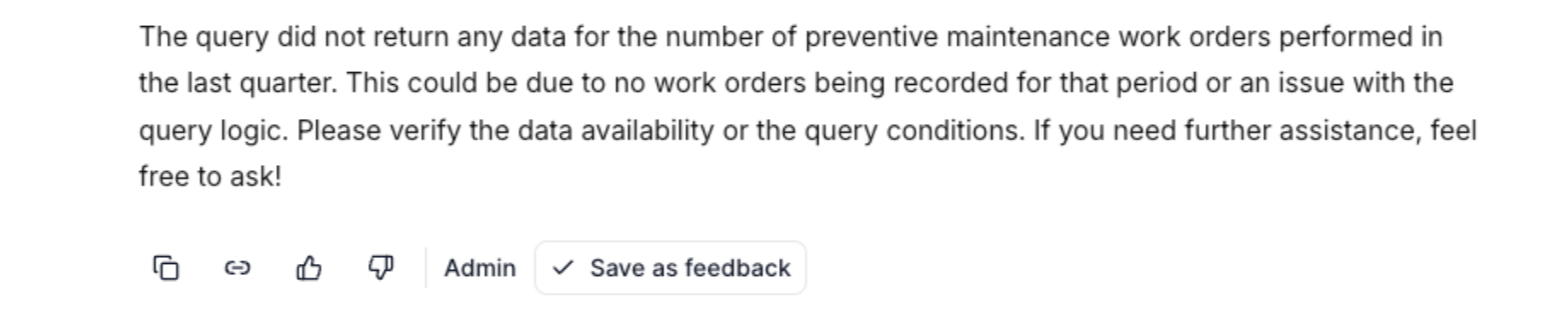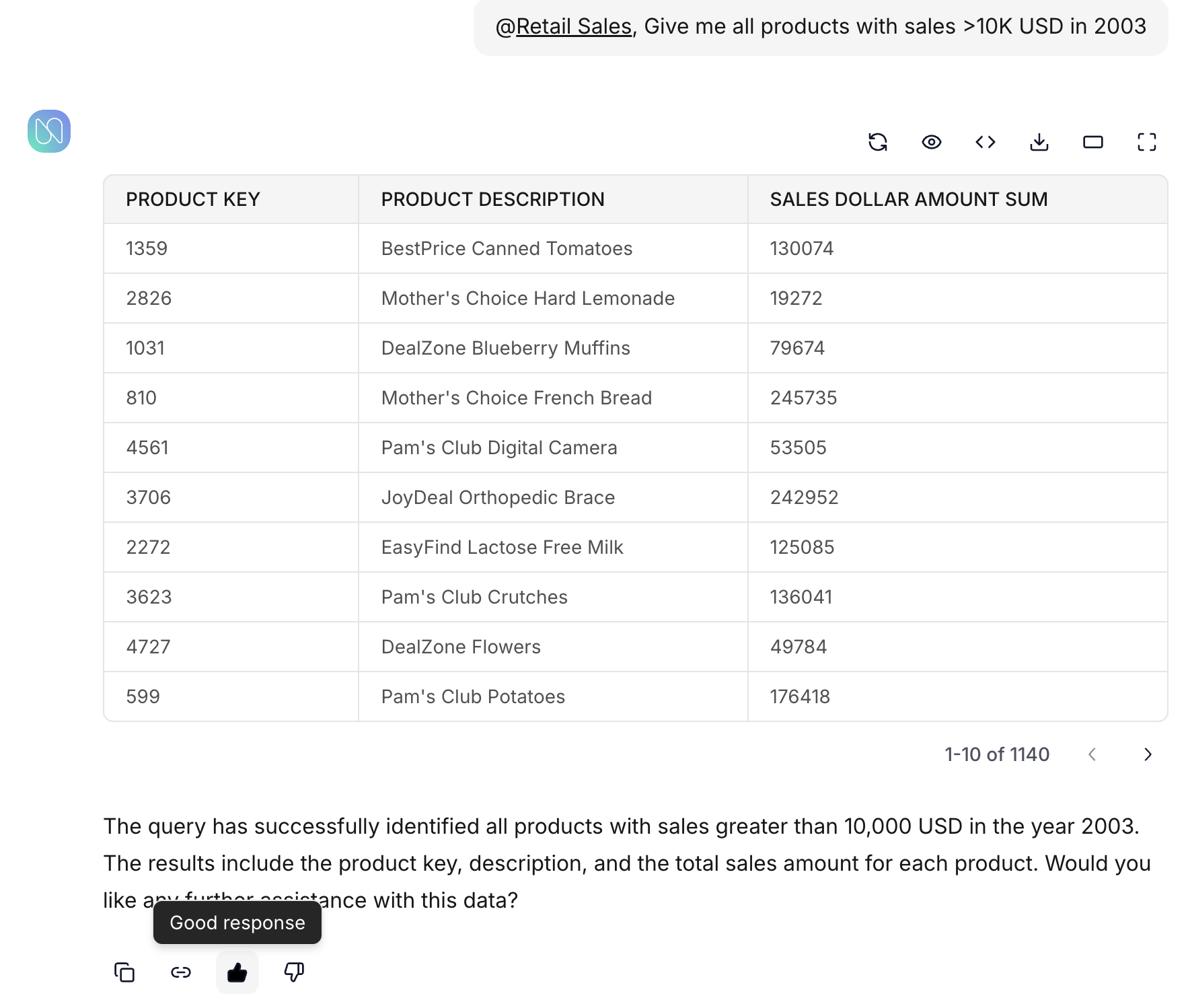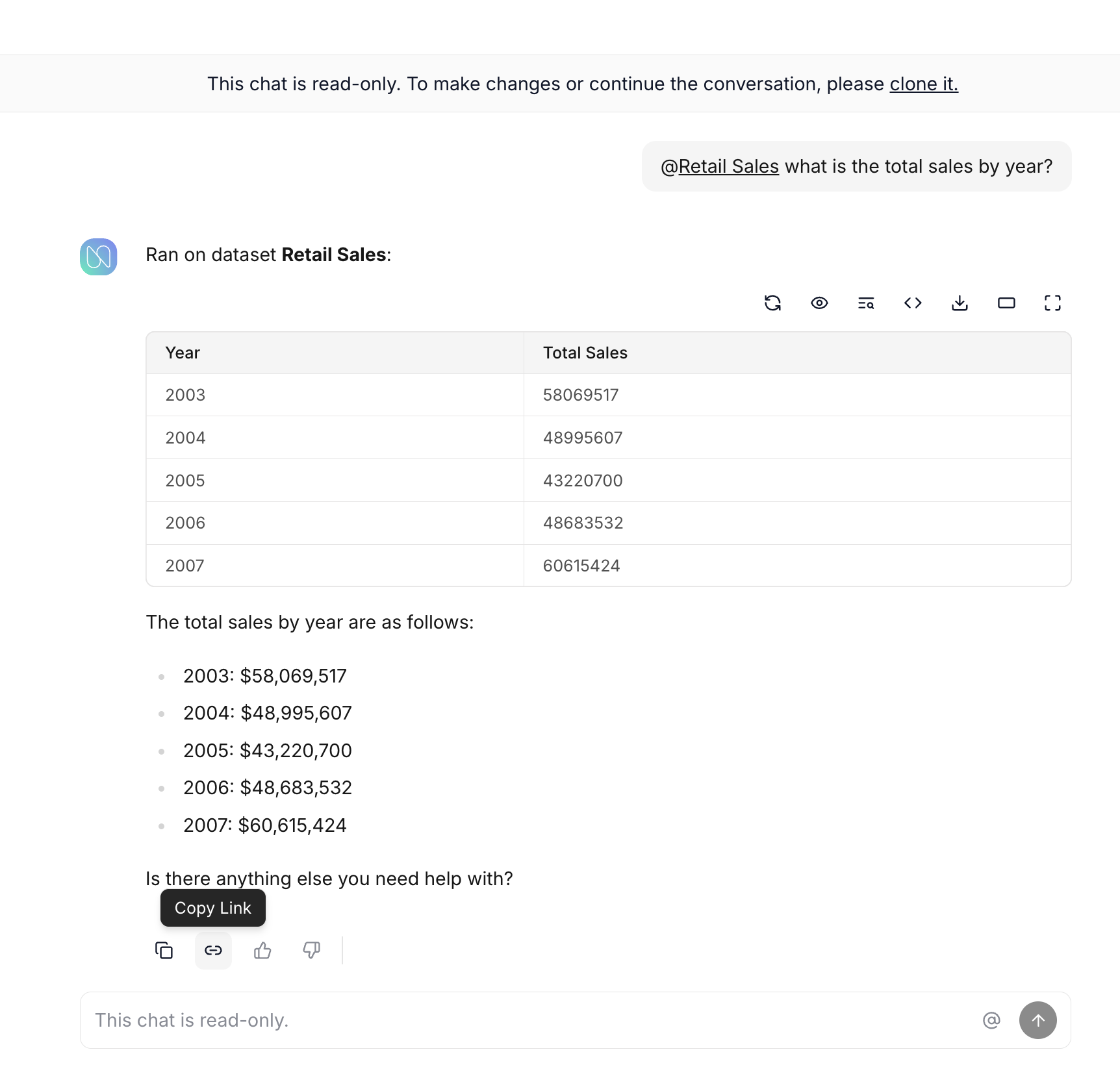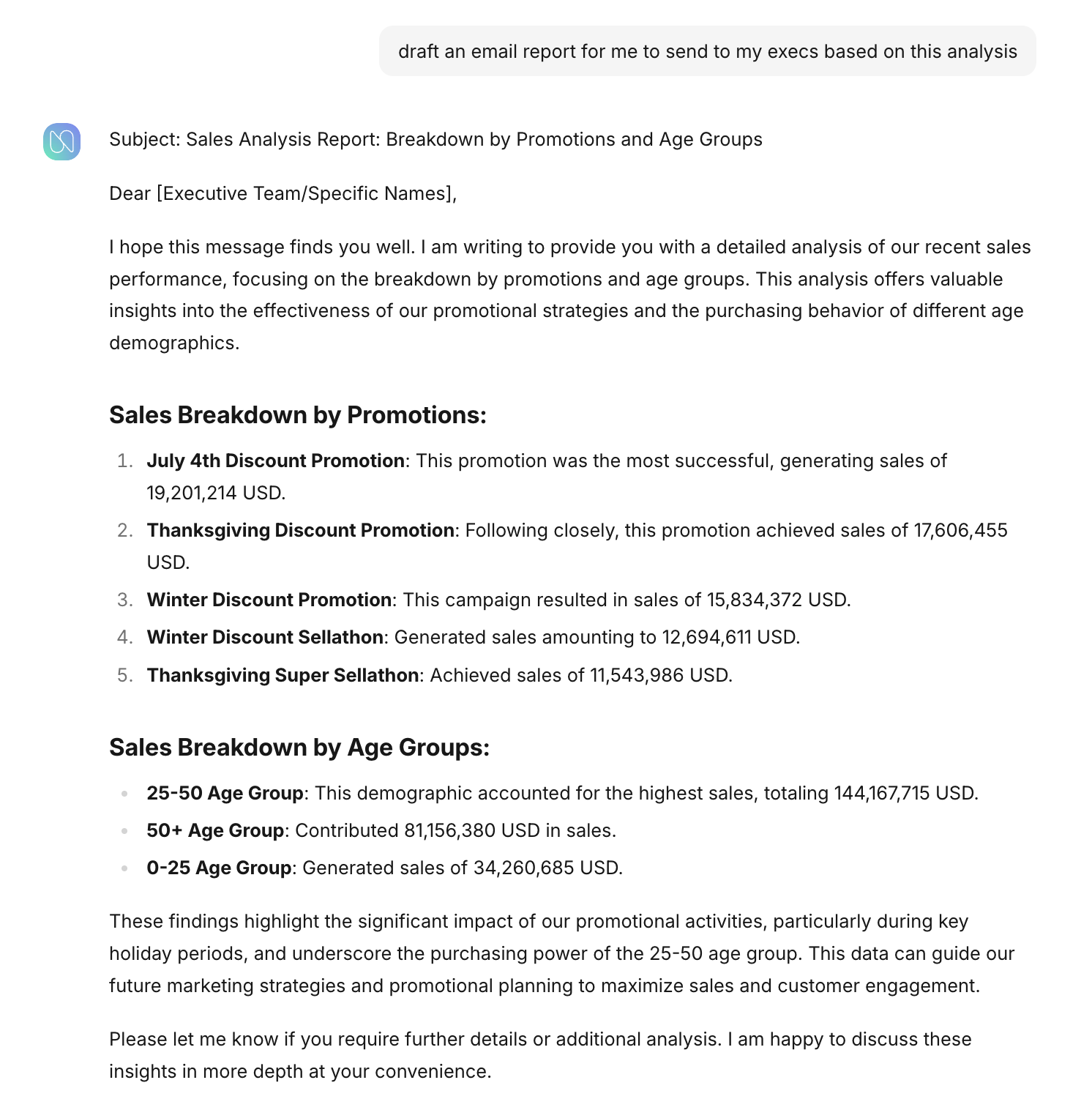Quick Start Guide¶
This guide shows how to start conversing with our AI agents in just a few minutes.
Prerequisites¶
Once you have access to the platform with a few knowledge entities enabled, you can start conversing with AI agents to extract insights from datasets, dashboards, and more.
Starting a Chat¶
To begin using the AI agents:
- Click New Chat.
- You will see suggested prompts for the datasets and dashboards onboarded into your account.
- Select one of these prompts or type your own question to get started.
In the screenshot above, you can see there is a suggested question from the Retail Sales dataset.
Tagging a Dataset and/or Dashboard¶
Tagging narrows the search scope to specific datasets and dashboards, ensuring the AI focuses on relevant knowledge entities. This is particularly useful when exploring targeted areas of interest.
In the example above, the user scopes their questions to a particular dataset by explicitly tagging the dataset in their message.
Data-Specific Questions¶
For granular data analysis, you can specify dimensions, metrics, and filters in your query.
Here's an example:
Contextual Follow Up Questions¶
When responding to a message, you can refer to previous responses as the Analytics Co-Pilot maintains the context of all messages within the same chat.
In the example above, the Analytics Co-Pilot picks up context from the previous response and adds the "Sales Quantity Sum" column for additional insights.
High-Level Questions¶
Numbers Station AI agents can assist you in exploring data based on a general objective. When you ask a broad question, the Analytics Co-Pilot:
- Explores different data assets that could answer the question.
- Recommends various strategies for analysis.
- Executes the analysis based on user feedback.
In the example above, the Analytics Co-Pilot recommended different data analyses to answer the question. Based on user feedback, it proceeded with the "best-selling product analysis."
Clarifying Questions¶
To ensure accurate responses, the Analytics Co-Pilot may ask follow-up questions to clarify your intent. This improves the relevance and precision of the insights provided.
In this example, we see analytics co-pilot clarifying with the user as which city attribute needs to be picked for the analysis.
Charting Question¶
You can ask the system to visualize data results in chart form. To create or refine a chart:
- Type "chart it" after receiving tabular data.
- Optionally, specify chart types, colors, dimensions, or other preferences (e.g., "Make it a bar chart" or "Change the color to blue and green").
- Even without explicitly requesting a chart, the Analytics Co-Pilot may suggest one if it is the most suitable response to your query.
In the above example, we can see that analytics co-pilot works with the user to create better visual representations
Reviewed Responses¶
There are times when the query to generate insights is extremely complicated and does not have sufficient references. In these cases Analytics Co-Pilot self reflects and points out the obvious issues that could be leading to unexpected results
For example, the analytics-co-pilot responds here mentioning that there may be missing data and/or query logic may have certain issues.
Providing Feedback¶
Help improve the platform by providing feedback on responses:
- Click the thumbs down icon if a response does not meet your expectations. This will notify the data team.
- Click the thumbs up icon if a response is helpful and accurate.
Sharing, Download, and Copy¶
Each response message has a link that can be copied by clicking on the link icon and shared with your colleagues in the same workspace. Numbers Station also provides flexible options for saving response outputs:
- Tabular Responses: Download as a CSV file.
- Charts: Download as a PNG image.
- Textual Responses: Use the copy icon to copy the text.
Action and Reporting Requests¶
Users can also ask Analytics co-pilot to curate emails, reports and more based on analysis.
Above is an example where a user asks the analytics co-pilot to write the summary of the analysis in an email.